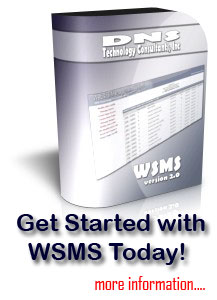| Introduction Site Configuration Managing User Accounts Granting Page Access Creating New Pages Managing Images Modifying Links Site Modification Log Resetting Hit Counters Current Page Types Calendar Pages Variables Needed Sample Page Frequently Asked Questions Getting Started News and Updates Installation
|
Configuring Calendars
|
General Functions - Introduction- Installation |
About Us - DNSTC Website- Contact Us |
WSMS v2.650-S Copyright © 2026, DNS Technology Consultants, Inc. all rights reserved |